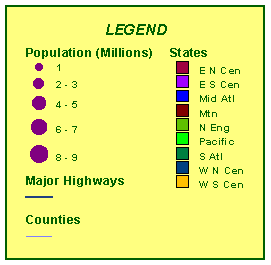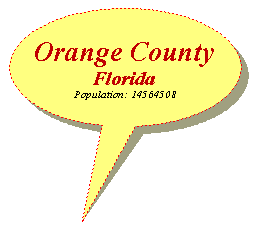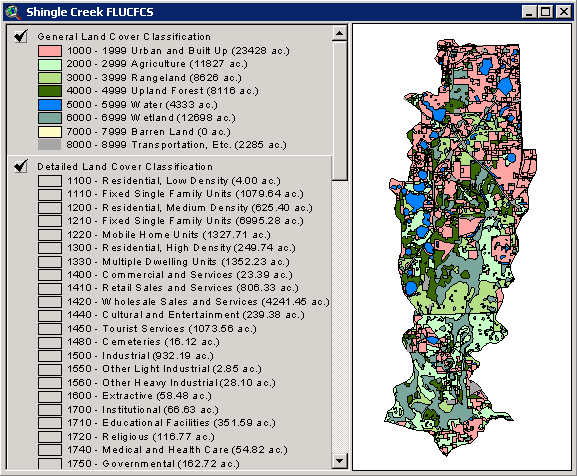|
Purchase AVALabel 3 and receive a license that will permanently unlock this extension. Download a copy of AVALabel 3. |
AVALabel 3.x Dialogs at a glance.
AVALabel (Arcview Advanced Labels) is a collection of tools designed to enhance Arcview's text and labeling capabilities in Views. These tools are available through an extension which you load in your Arcview project.
Currently there are two versions (2.x and 3.x) of AVALabel to choose from. Version 3.x is the latest version containing many improvements over 2.x (see below). Both versions are fully supported. If version 2.x has all the features you need, then that's the version for you!
AVALabel is a shareware product. Download a fully functional limited use version of AVALabel 3.x or AVALabel 2.x today! Then if you decide you like AVALabel, purchase a Registered Copy and remove the usage lock. At $119.00 for AVALabel 2.x and $199.00 for AVALabel 3.x they are both bargains!
Please note that AVALabel is not an auto-labeling tool. You must click on the map to place a label.
Please note that AVALabel requires Arcview GIS 3.1 and will not work on older versions of Arcview.
Version 3.x can do everything that version 2.x can do. However, version 3.x brings many enhancements and new capabilities to AVALabel. We have re-written the code for every labeling tool to give you better performance and more options to help you create professional looking labels. Here is a list of some of the new features:
You can create professional looking legends in your layout with the Advanced Legend Tool. This tool offers many more option's in setting up your legend than ArcView's legend tool. Furthermore, the legend remembers its settings so you can edit the legend settings and even refresh the legend after you make changes in your View.
All label symbology is now on the labeling tool dialogs. You are no longer limited to the choice of labeling colors and symbols that ArcView offers by default. Now you can choose any font, any fill pattern, any line symbol, any point symbol and any color that you want to create labels.
Multi-Font LabelsYou can now create labels that use a different font for each line of text.
Drop Shadow AnythingYou can now add a drop shadow to any label type even your highway shields! You can set what the shadow color and symbol will be as well as the direction of the shadow and how far it will be from the label.
Oval and Round Callout and Banner LabelsYou can now create oval and round callout and banner labels.
In Version 3.0 we have added a new labeling tool called the Shield Label Tool. With this tool you can create any kind of shield label using any combination of marker symbols. Don't like ArcView's highway shield? Create you own. Want to make your own environmental, forestry, crime, etc. shields? As long as you can get the symbols into ArcView, you can use them to create shield labels. The shield text no longer has to be a short number either. You can create a shield with multiple lines of text.
Legend Label ToolVersion 3.2 adds a tool which allows you to create legend labels from multiple fields in your theme's table. It even lets you do things like acreage summaries directly into your theme legend without having to manually type the numbers into your legend.
Layout Text ToolVersion 3.0 adds a tool similar to the Advanced Label Tool to your ArcView layouts. You can now take advantage of AVALabel's sophisticated labeling tools to create great looking text boxes in your layouts as well.
Nudge Begining and End of Callout and Leader Line LabelsJust created a callout label that isn't exactly in the position you want? No need to recreate it. Just use the nudge tool to move it to where you want it to go. You can choose whether to want the starting point to move or the ending point.
Quick PicksIn version 3.0 we have added the ability to save your dialog settings as Quick Picks on the dialog itself. A Quick Pick restores all the settings of a dialog with a single click of the mouse. If you have standard fonts, label definitions, etc. that you use on a regular bases, save them as a Quick Picks and greatly increase your labeling efficiency. Previously, you had to save your settings to a separate file and then select the file to restore the settings. You can have as many Quick Picks as you want. Furthermore, Quick Picks are shared with all your ArcView projects so you have your Quick Picks available to you no matter what project you are working on.
Labeling Features Located On Top Of Each OtherPreviously, if you had map features that were right on top of each other, there was no way to select which feature to label. Now AVALabel pops up a list of features and ask you to select which one it its that you would like to label.
Improved Callout Label PositioningAVALabel no longer relies on ArcView's callout label placement. Callouts now appear exactly where you clicked the mouse.
"Spaces" Formatting StatementWe have added a new field formatting statement called "Spaces". Spaces allows you to add spaces in between each character of a label to spread it out over a longer distance. So "The Gulf of Mexico" can become "T h e G u l f o f M e x i c o". This is a standard way of labeling large or long features on maps.
Minimize DialogsWe have added the option minimize AVALabel dialogs to the bare minimum while still maintaining functionality. This can greatly reduce the clutter in your ArcView window.
Angle Plain LabelsYou can now set the angle of a plain label to an exact value or just drag your mouse in whichever direction you want the label to go.
Set the Offset of a Spline LabelIf you are creating labels that follow linear features (spline labels) you can set exactly how far the label will be from the feature.
Leader Line Labels With No SymbolDon't want a bullet symbol at the end of your leader line label? Just turn the Add Symbol option off.
Set the Callout or Banner Label Box SizeWant a bigger or smaller box around your label? Just use the slider to adjust the box size.
Set the Callout WidthWant a narrower or wider callout? Just use the slider to adjust the width.
Set the Callout OffsetWant your callout closer to the box center or edge? Just use the slider to adjust the offset.
-
Combine Multiple Attributes of a Theme Into a Single Label
For example, you may have a GIS database of streets where the street name (Elm, First, etc.) and the street type (Street, Avenue, Road, etc.) are in different fields of the database. You no longer have to create a new field combining the street name and type before you can create proper labels.
Combine Multiple Themes to Create a Single LabelFor example, if you have two themes one with state boundaries and another with county boundaries, AVALabel allows you to combine the county and state name into a single label for a given point.
Combine Theme Attributes and Other Text to Create a Properly Formatted LabelAVALabel allows you to add other formatting text to your labels so instead of "4.12" you can have "4.12 acres" or instead of "Orange" you can have "Orange County".
Create Labels With More Than a Single Line of TextWith AVALabel a label is no longer limited to a single line. So, it is very easy to create a label like the following:
Parcel 213000BA140A High Density Residential 10.2 Acres
Furthermore, you can left, center or right justify your text and set your line spacing.
Add Labels and Text Boxes to Your View at a Fixed ScaleWith AVALabel you have the ability to determine a fixed scale for your labels and text boxes. AVALabel will always add your labels and text boxes as if you are zoomed to that scale. So you no longer have to worry about what scale you are at when you are labeling your view or if your labels and text boxes will look the same when you zoom in or out.
Add Spline Labels (labels that follow linear features)With AVALabel you can label line features and the label follows the path of the feature. This greatly improves the labeling of features such as roads, rivers, etc.
Nudge Selected Text and Graphics a Specified Distance in Any DirectionHave you noticed how convenient it is that you can nudge the selected graphics in your layout using your arrow keys? Well, AVALabel brings similar capabilities to your Arcview views. Additionally, you can specify how far you want to nudge the selected text and graphics.
Save and Retrieve LabelsNow you have the ability to save and retrieve a collection of labels (and other graphics) in a View to and from a file. This allows you to easily share labels in multiple ArcView projects. It also greatly reduces the size of ArcView projects.
Field FormattingNow you can format the value of a field in the Advanced Label Tool's label definition. Things like changing the case of a text field or setting the number of decimals in a numeric field are just a few clicks away! There are a total of 10 formatting options that you can use.
Symbol Leader Label ToolIn version 2.0 we have added a
Symbol Leader tool to AVALabel. This tool is similar to the Bullet
Leader tool with a number of important differences:
- You can place any symbol at the end of the leader.
- The symbol will rotate to align itself with the direction of the
leader (i.e. you can use this tool to make proper arrow leaders!).
- The leader line can have more than one segment (i.e. it can bend)
and you have the option to force the last segment horizontal.
- You have the option of having the label text align with the
direction of the leader line.
You now have the option of saving your label definitions and settings in your Advanced Label Tools to a file and load it at a later time.
Search and Replace LabelsYou can now search and replace text in a group of selected labels. This tool even works with graphic labels such as Callouts and Boxed labels.
AVALabel is a shareware product. Download a fully functional limited use version of AVALabel 3.x or AVALabel 2.x today! Then if you decide you like AVALabel, purchase a Registered Copy and remove the usage lock. At $119.00 for AVALabel 2.x and $199.00 for AVALabel 3.x they are both bargains!